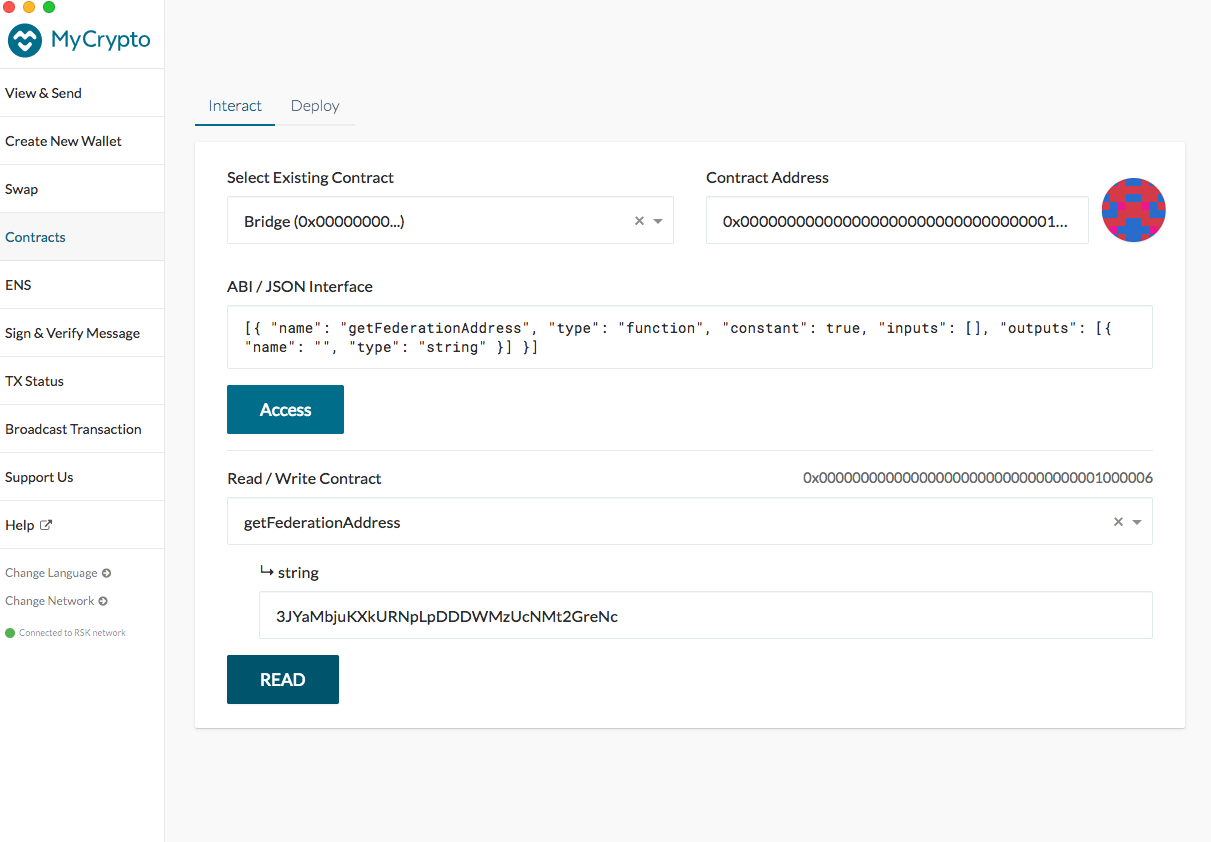RSK Documentation
- Quick Start
- The Stack
-
RSK Blockchain
- Node (RSKj)
- RBTC Token
- Architecture
- RSK Infrastructure Framework
- Develop
- Engage
- Roadmap
- Contribute
MyCrypto
RSK With MyCrypto
You can manage your account easily with MyCrypto.
How To Get
- MyCrypto desktop application provides some new features.
- Download it here : https://download.mycrypto.com/
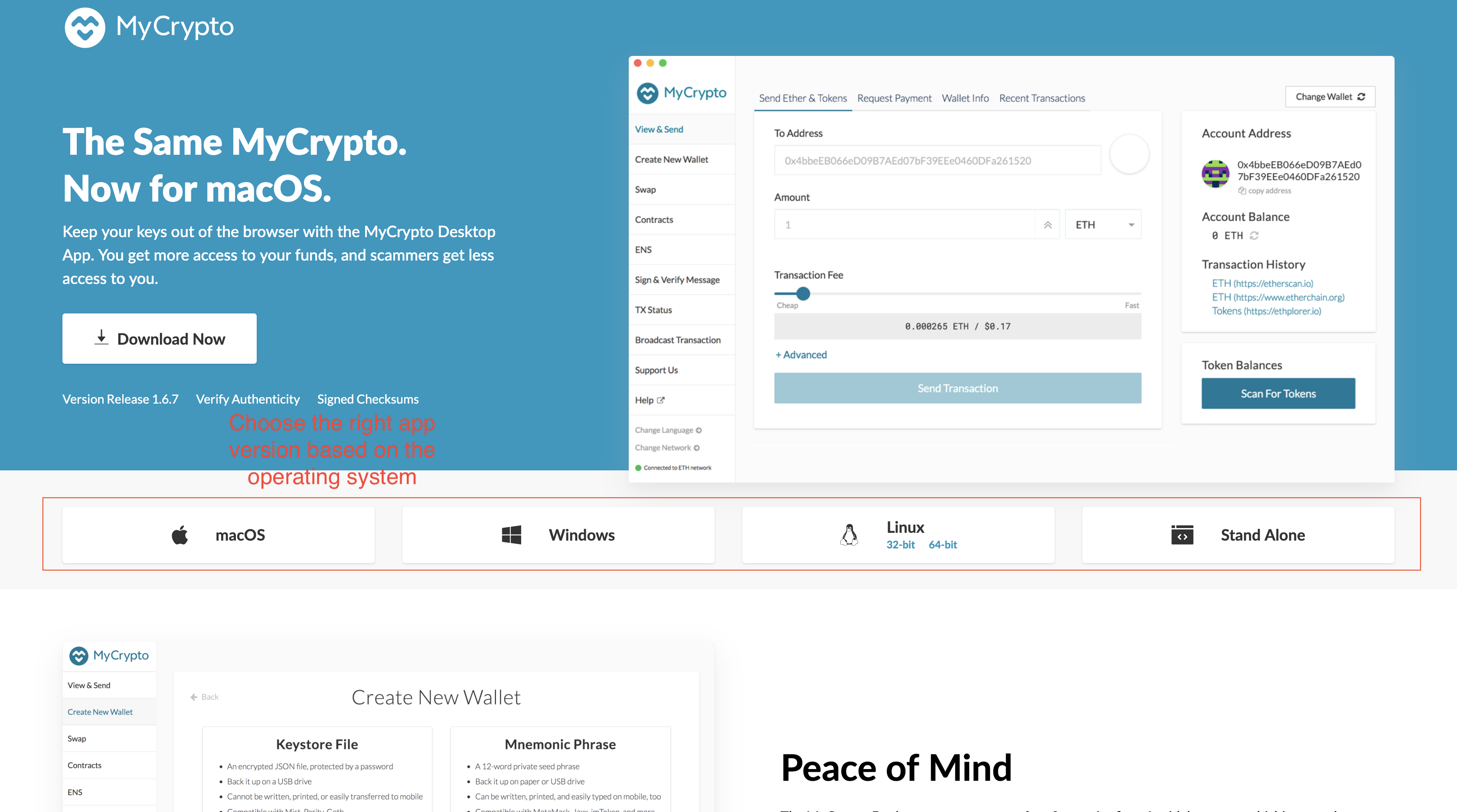
How To Create a New Wallet
If you don’t have a wallet, please create a new one before.
- Without a hardware wallet (paper wallet)
Take the version for Mac as an example.
1.1. First of all, you should switch to the RSK network.
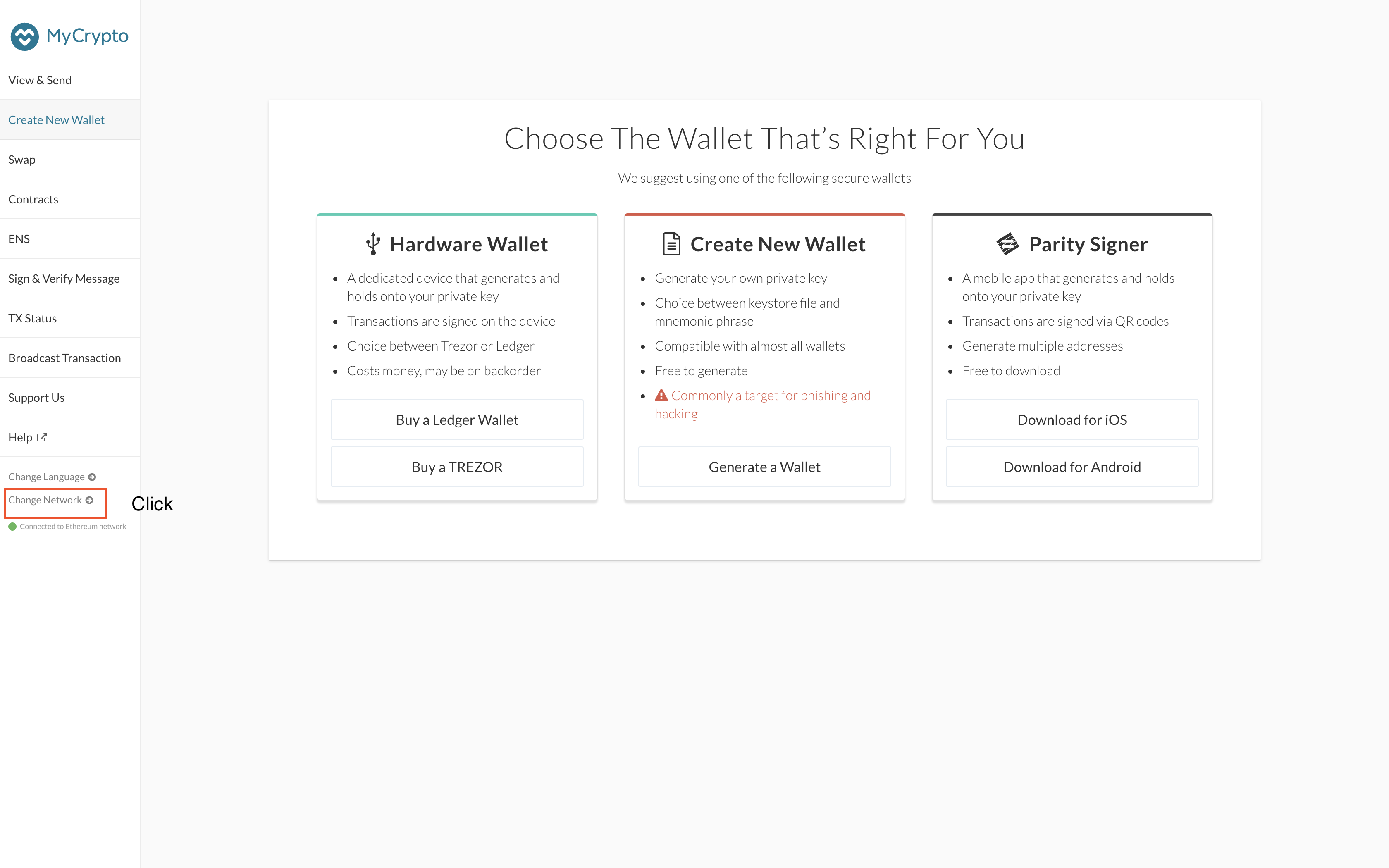
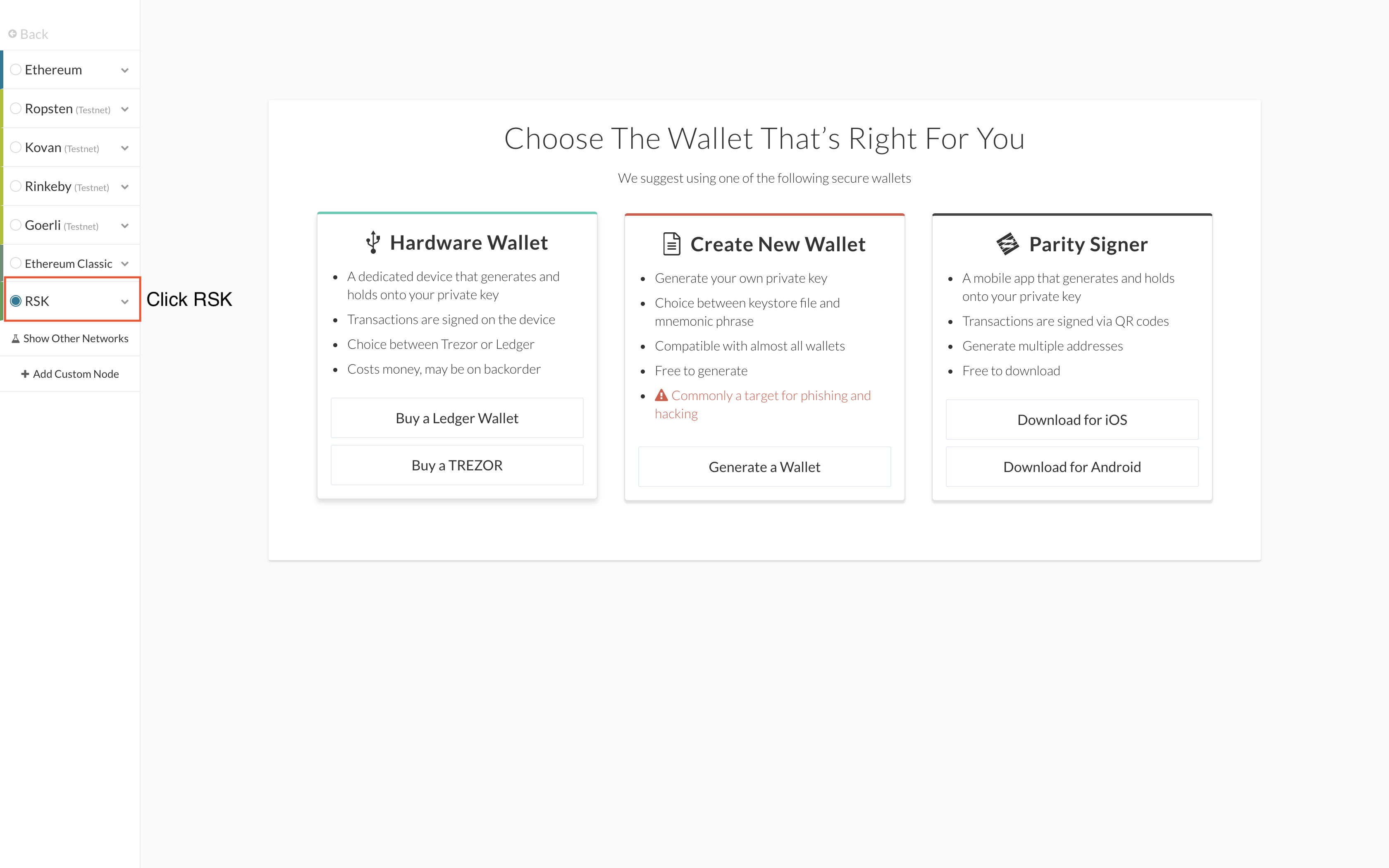
1.2. Then Generate a Wallet according to the process on the pictures below.
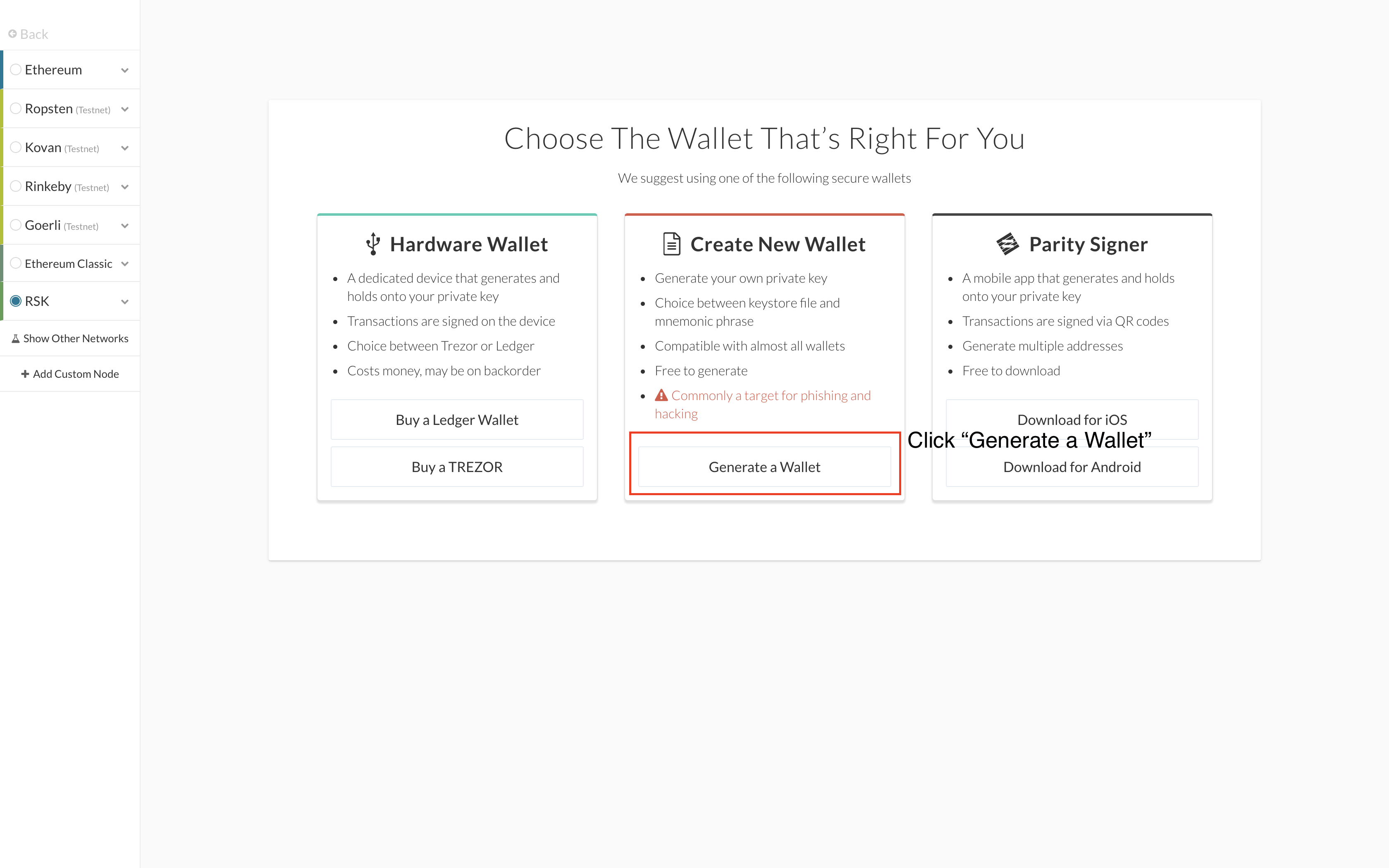
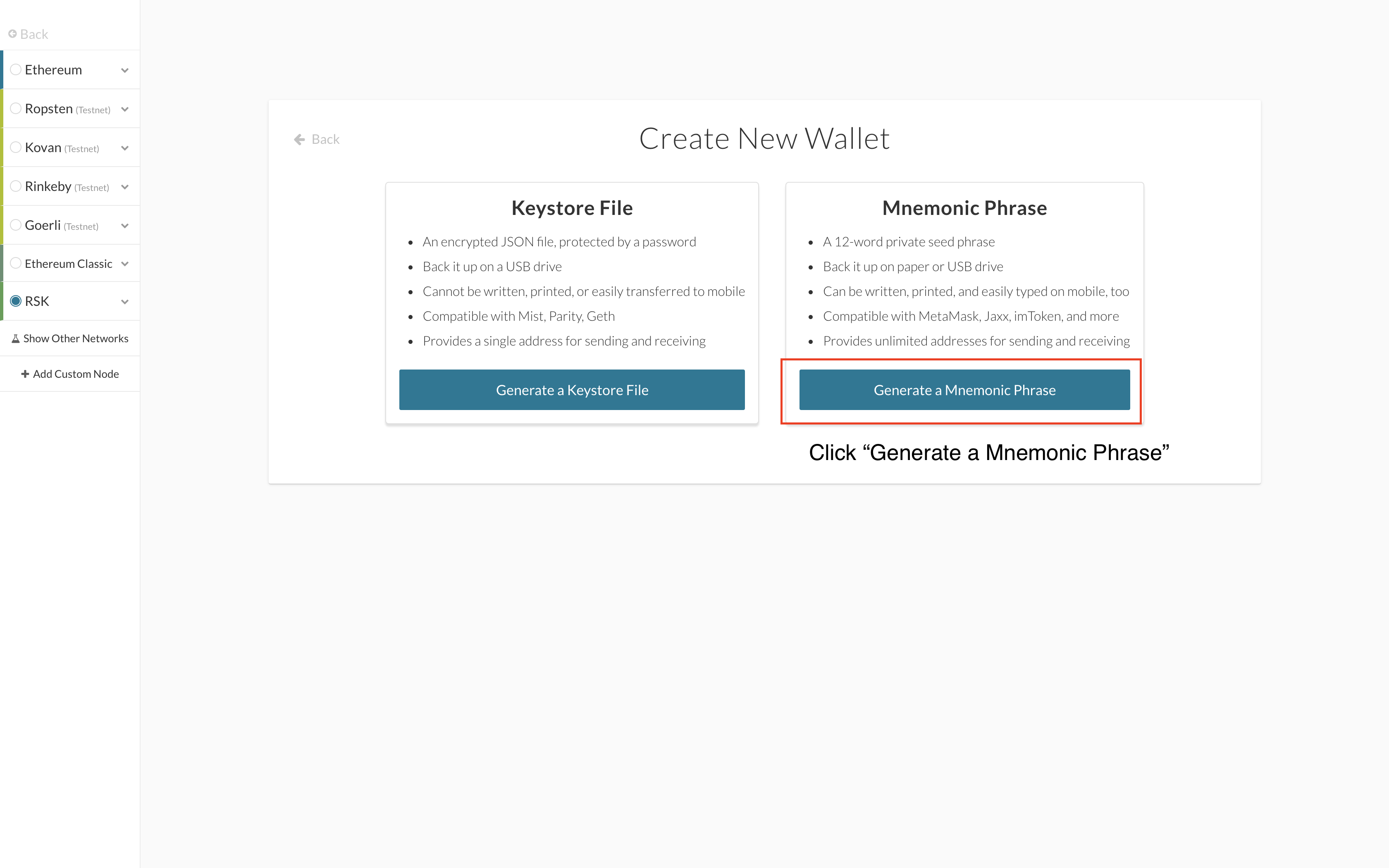
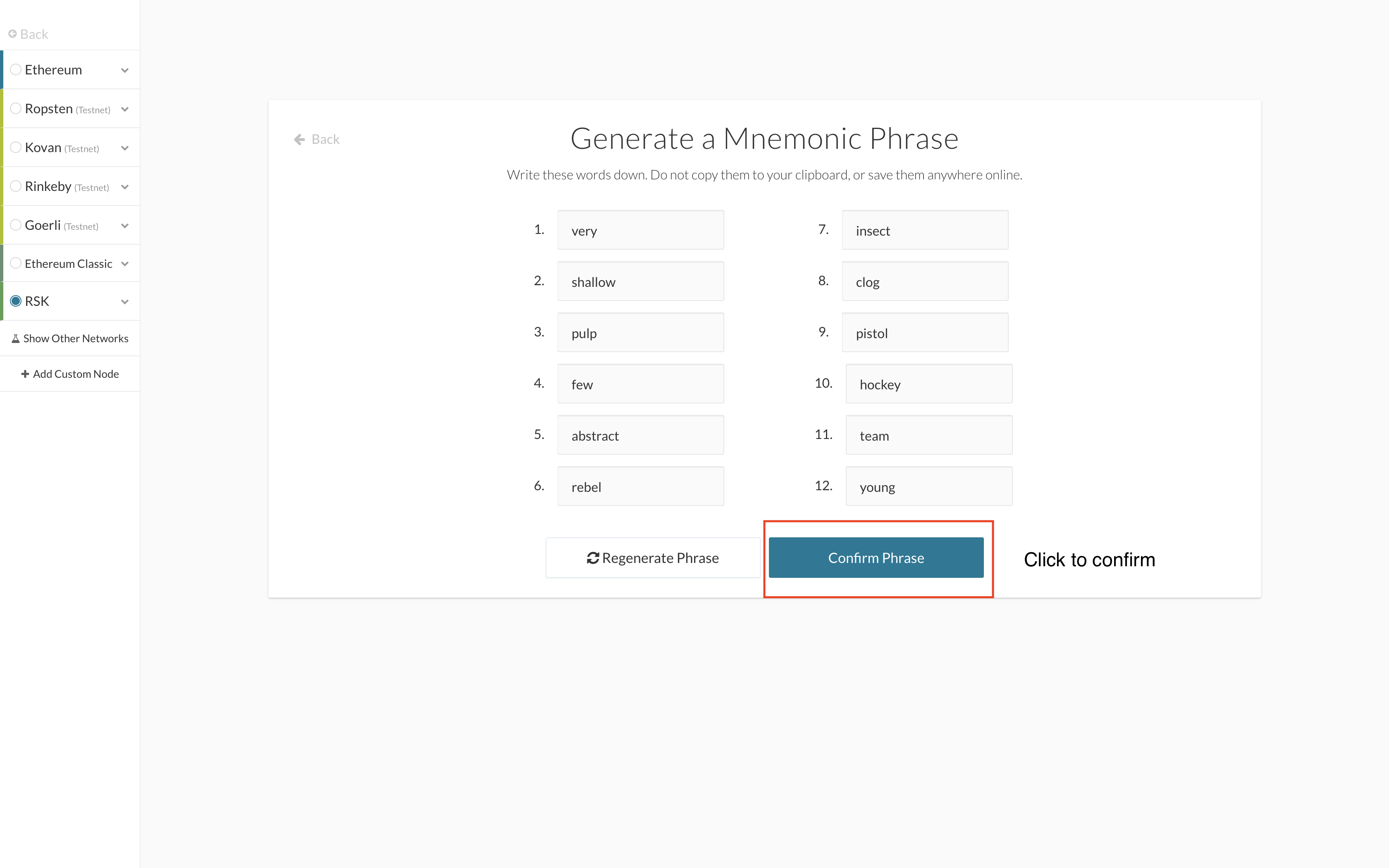
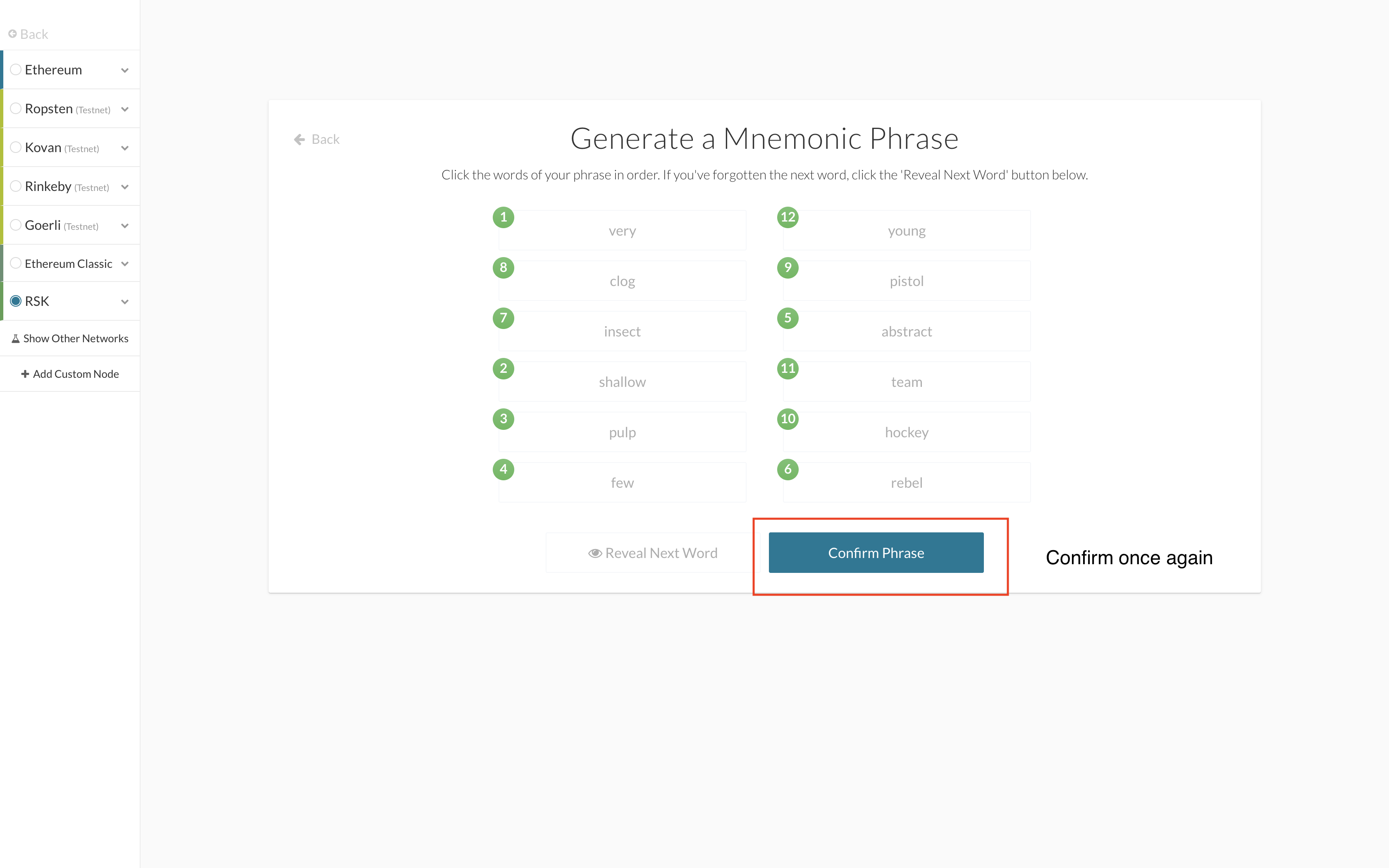
:heavy-check-mark: Done, you have your RSK wallet!
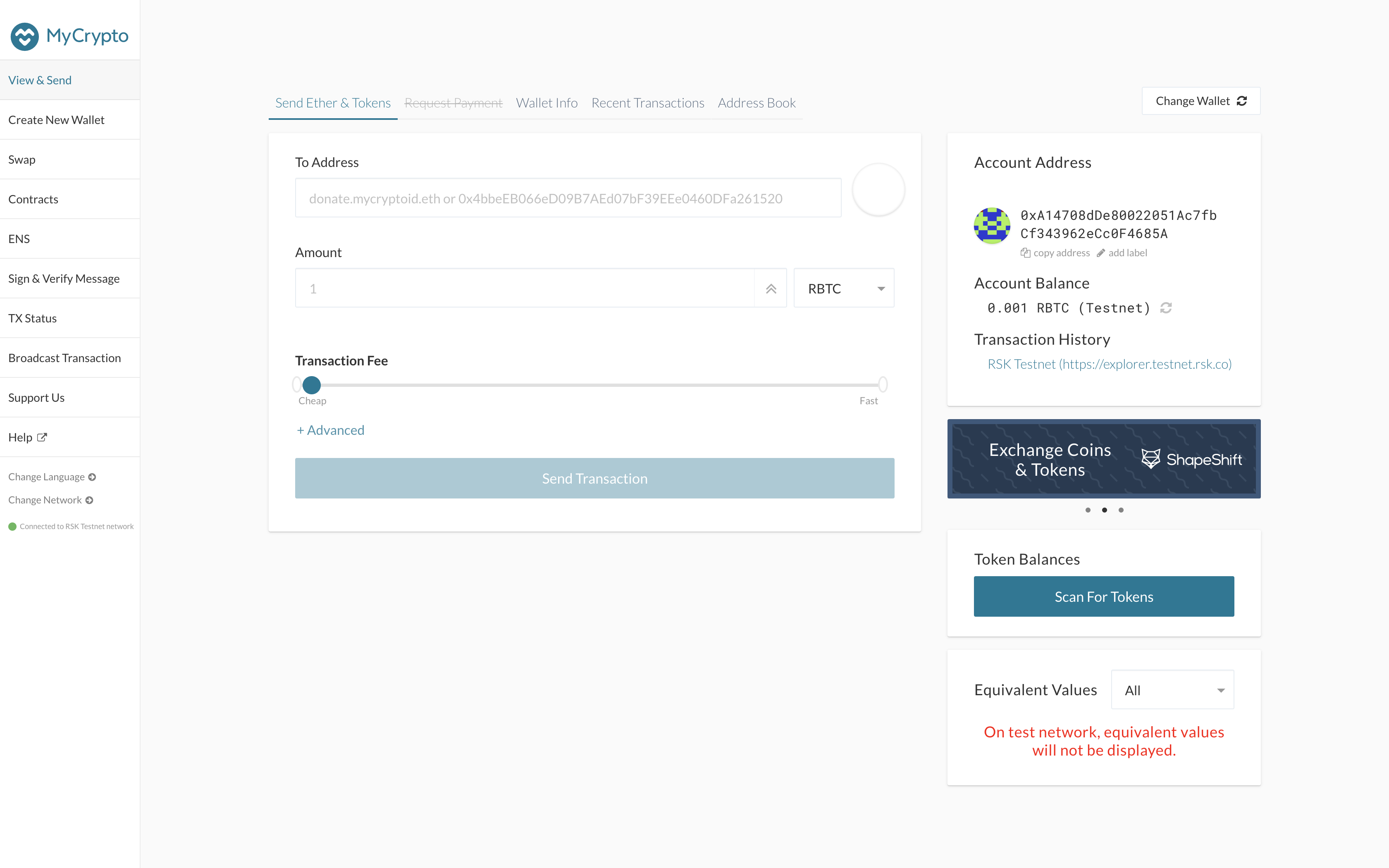
- With a Ledger hardware wallet
2.1. Go to MyCrypto web site (or MyCrypto Desktop app) in the upper right menu:
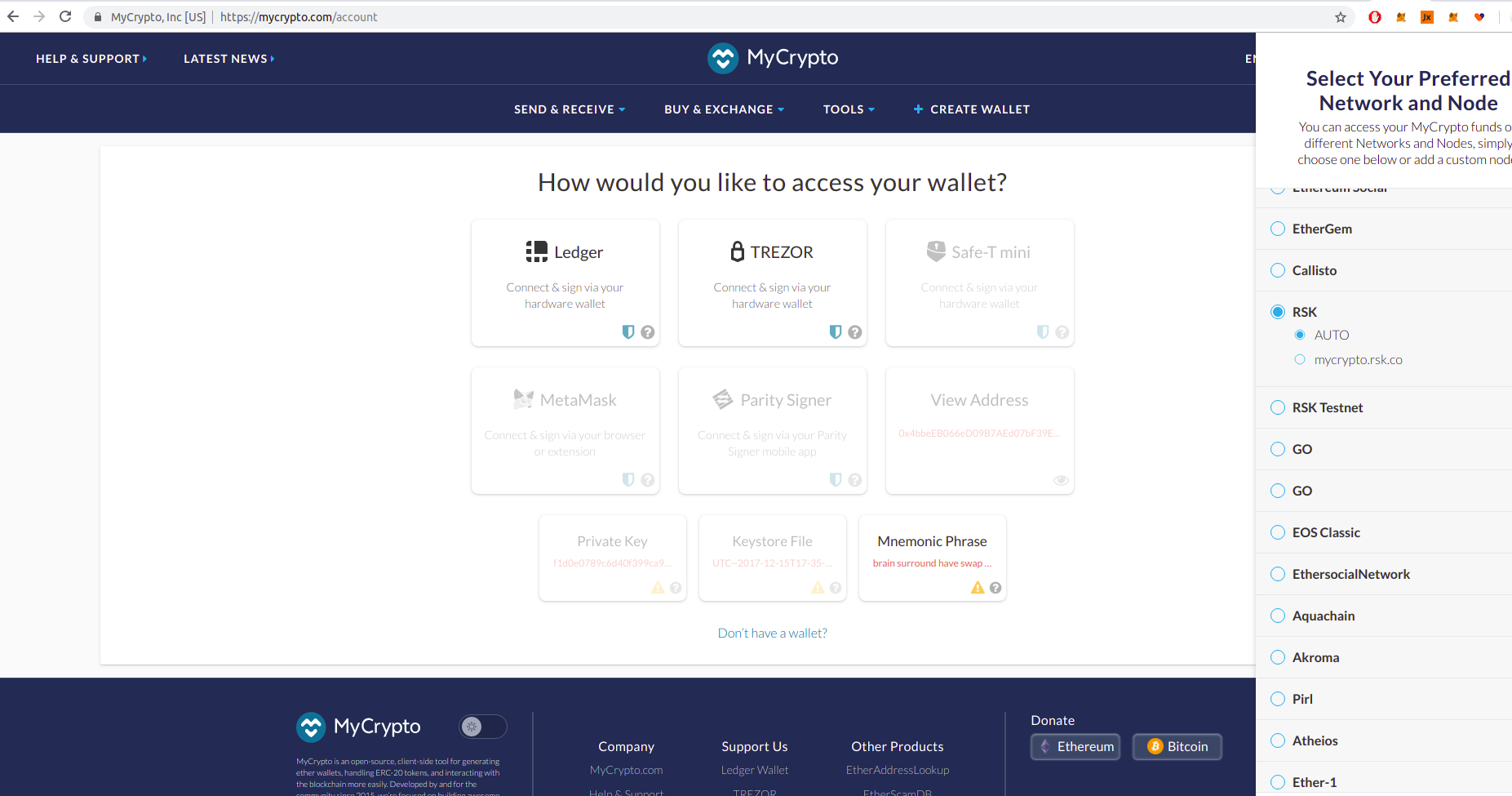
2.2. Having your Ledger device connected, click on Ledger in How would you like to access your wallet?
2.3. Then, click Connect to Ledger Wallet. You will see a list of addresses. All this addresses are derived from your 24 words (stored in your Ledger) and you can use any of them safely (every address of that list is owned by you and only by you), but you should consider that every address is a different account and doesn’t share funds with the others:
if you
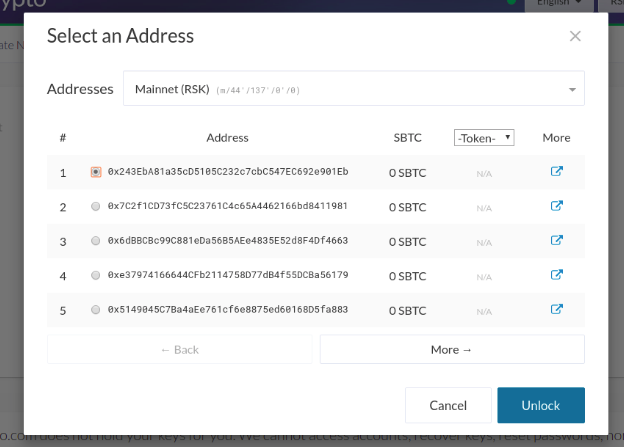
2.4. At this point, you can check that addresses are for RSK and Smart BTC (RBTC) balance is 0. If that is OK, select any address (the first one, in this example) and click ‘Unlock’ to open your wallet.
:heavy-check-mark: Done, you have your RSK wallet!
- With a Trezor hardware wallet
3.1. Go to MyCrypto web site (or MyCrypto Desktop app) and select RSK network (Mainnet or Testnet) in the upper right menu:
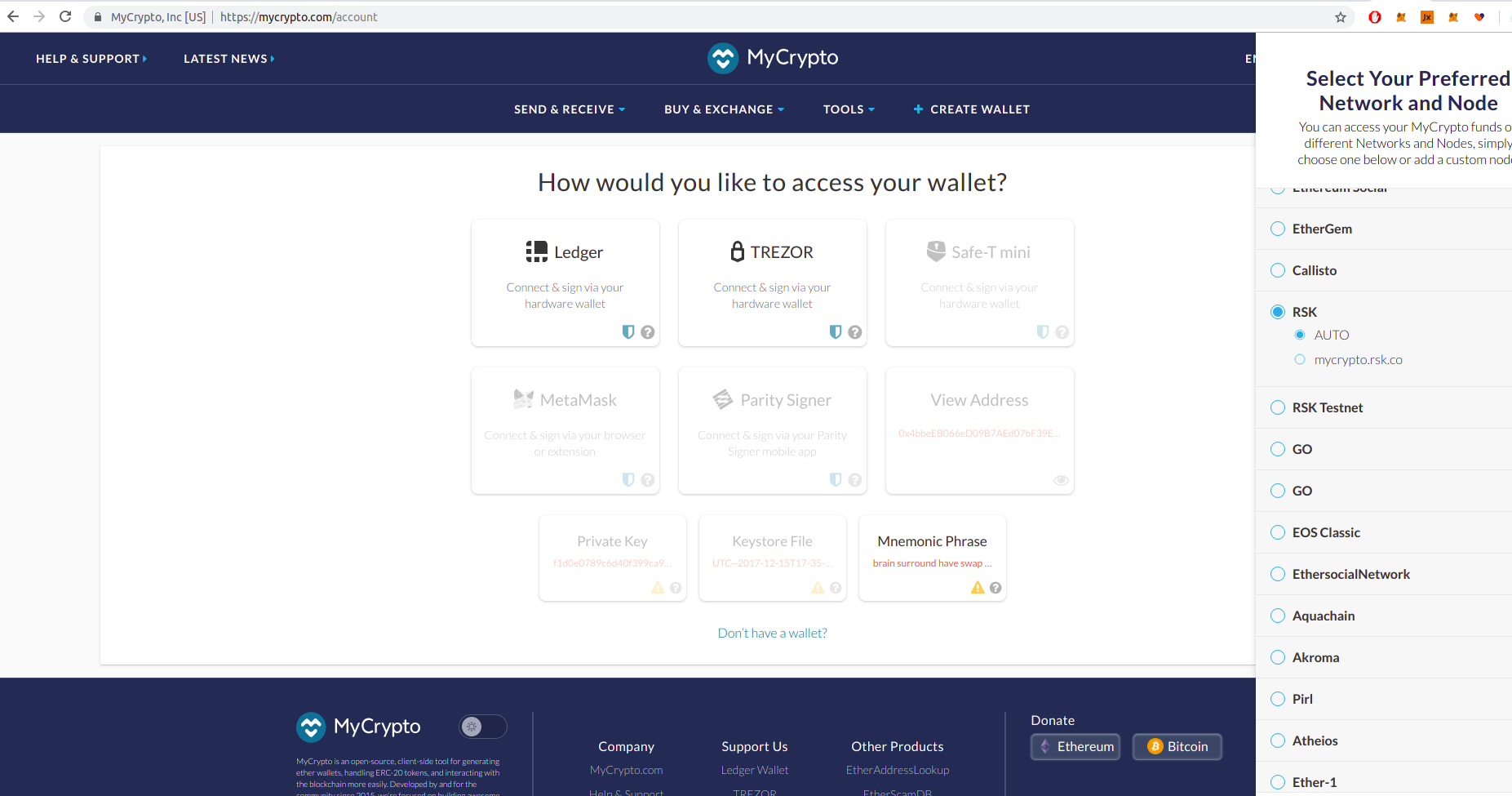
3.2. Having your Trezor device connected, click Trezor in How would you like to access your wallet? section.
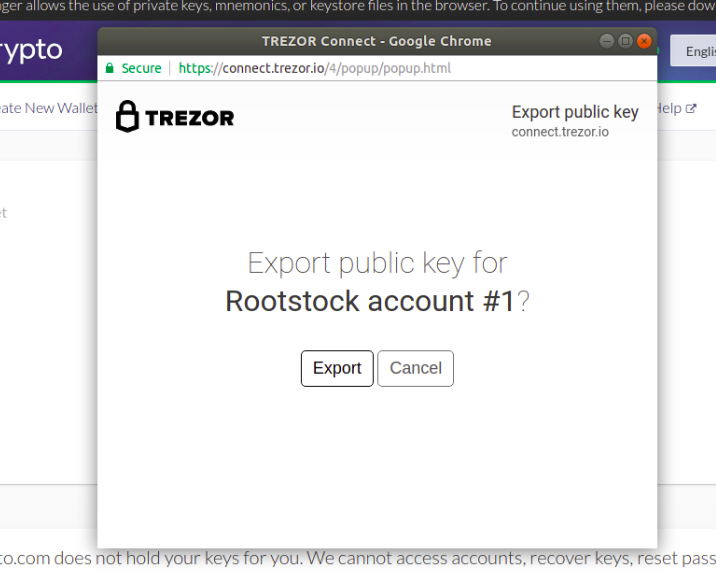
3.3. Then, click Connect to Trezor. You will see a popup to confirm the action, click in ‘Export’ button:
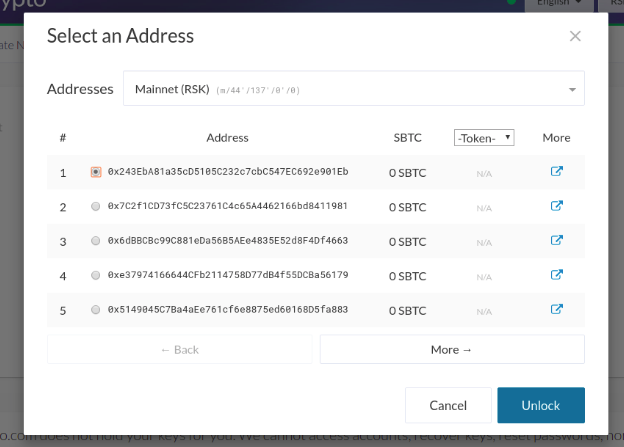
3.4. At this point, you can check that addresses are for RSK and Smart BTC (RBTC) balance is 0. If that is OK, select any address (the first one, in this example) and click ‘Unlock’ to open your wallet.
:heavy-check-mark: Done, you have your RSK wallet!
How To Do A Transaction With Token
On the wallet page, you can send transaction to wallets else. The sending process is as follows.
-
Enter the necessary information.
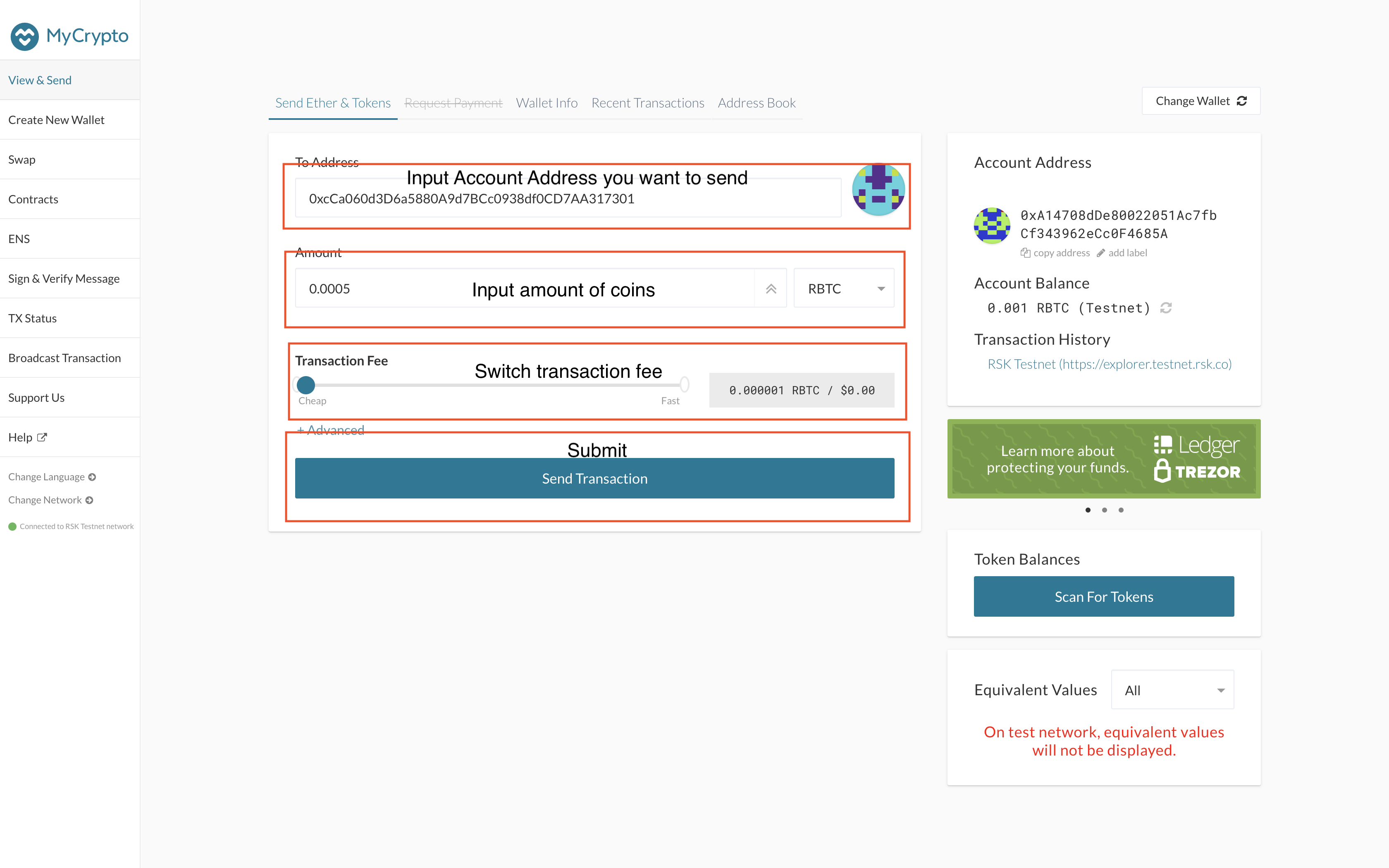
-
Check and confirm
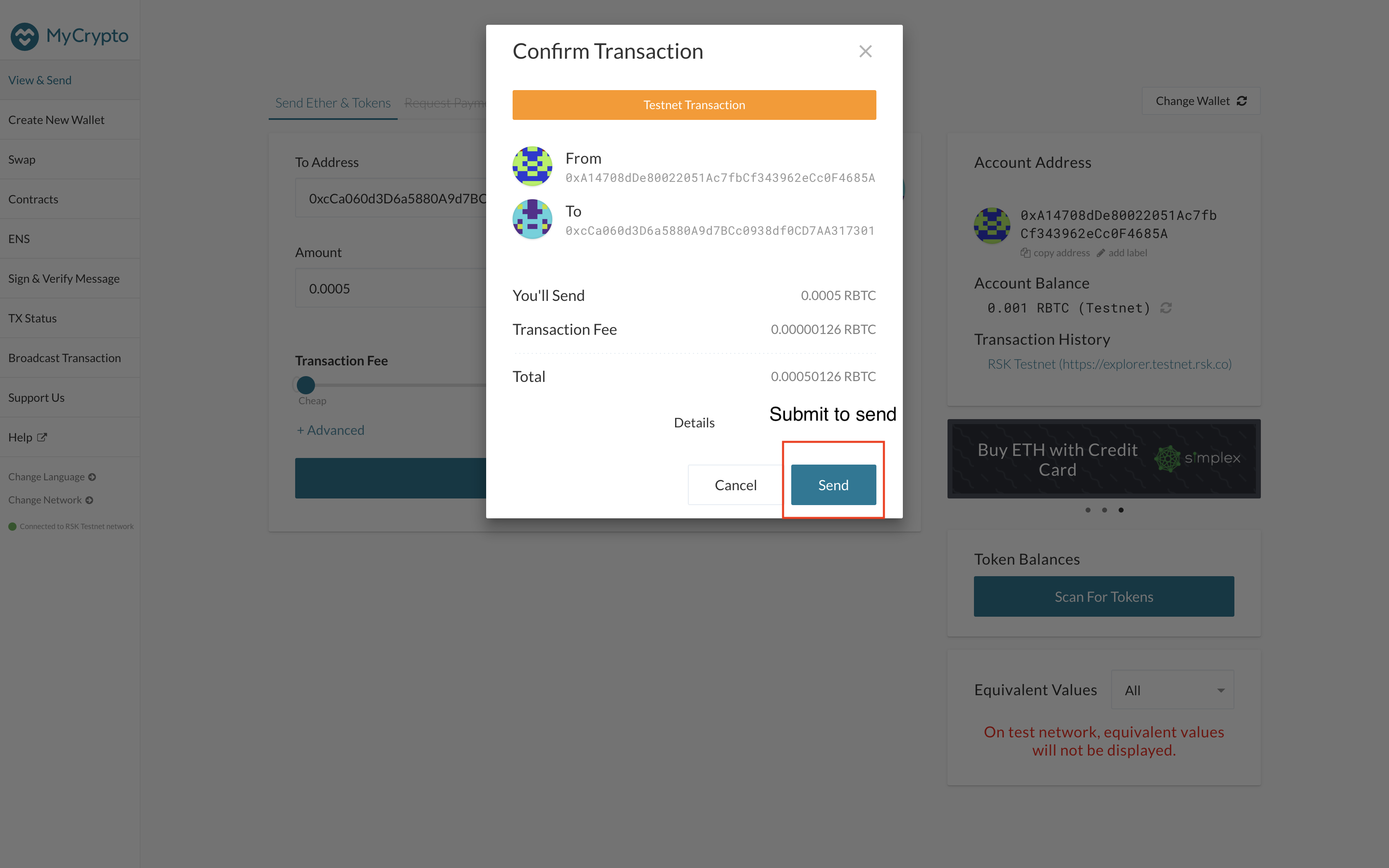
-
Done
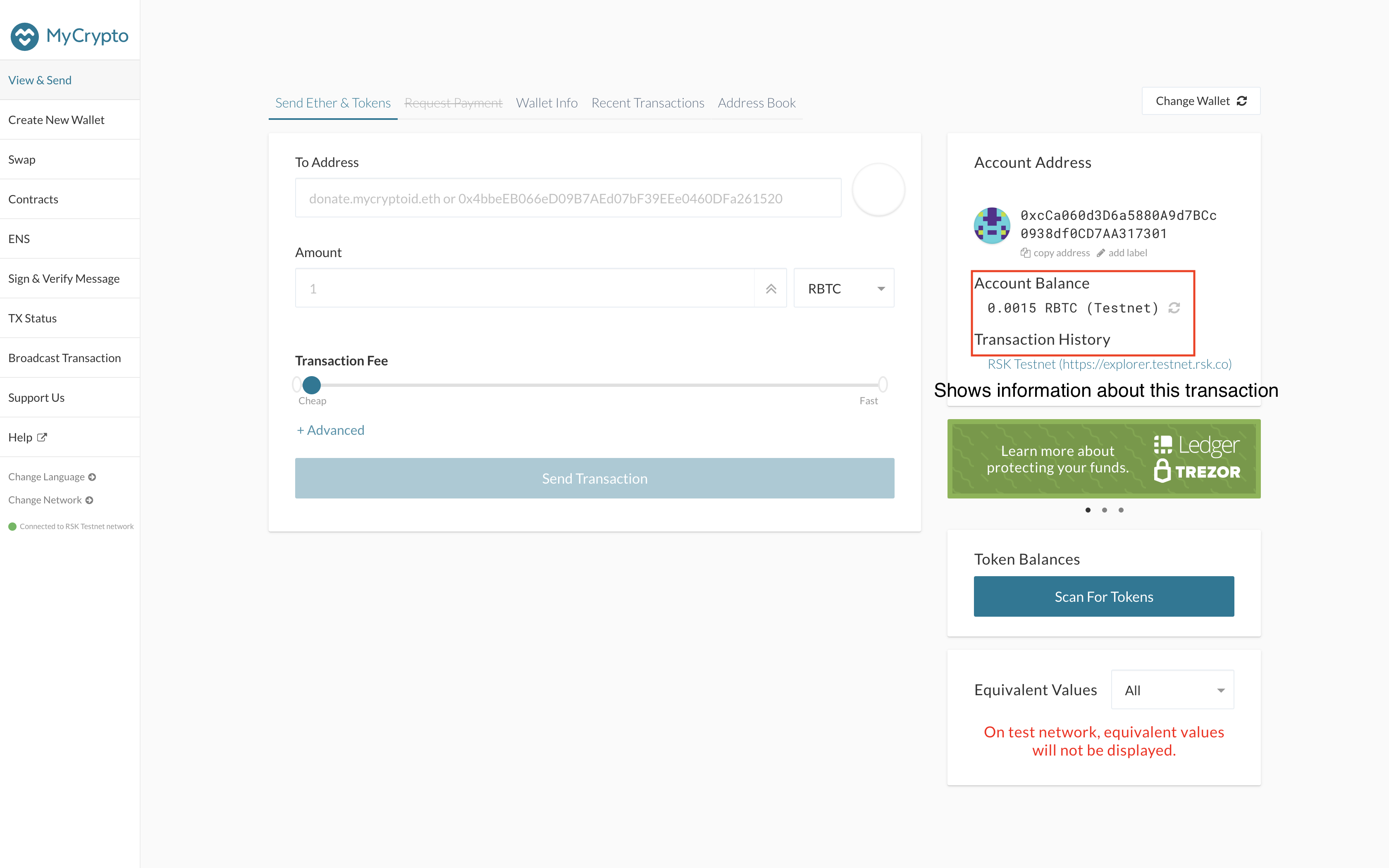
How To Do A Transaction With Smart Contracts
-
Go to Contracts.
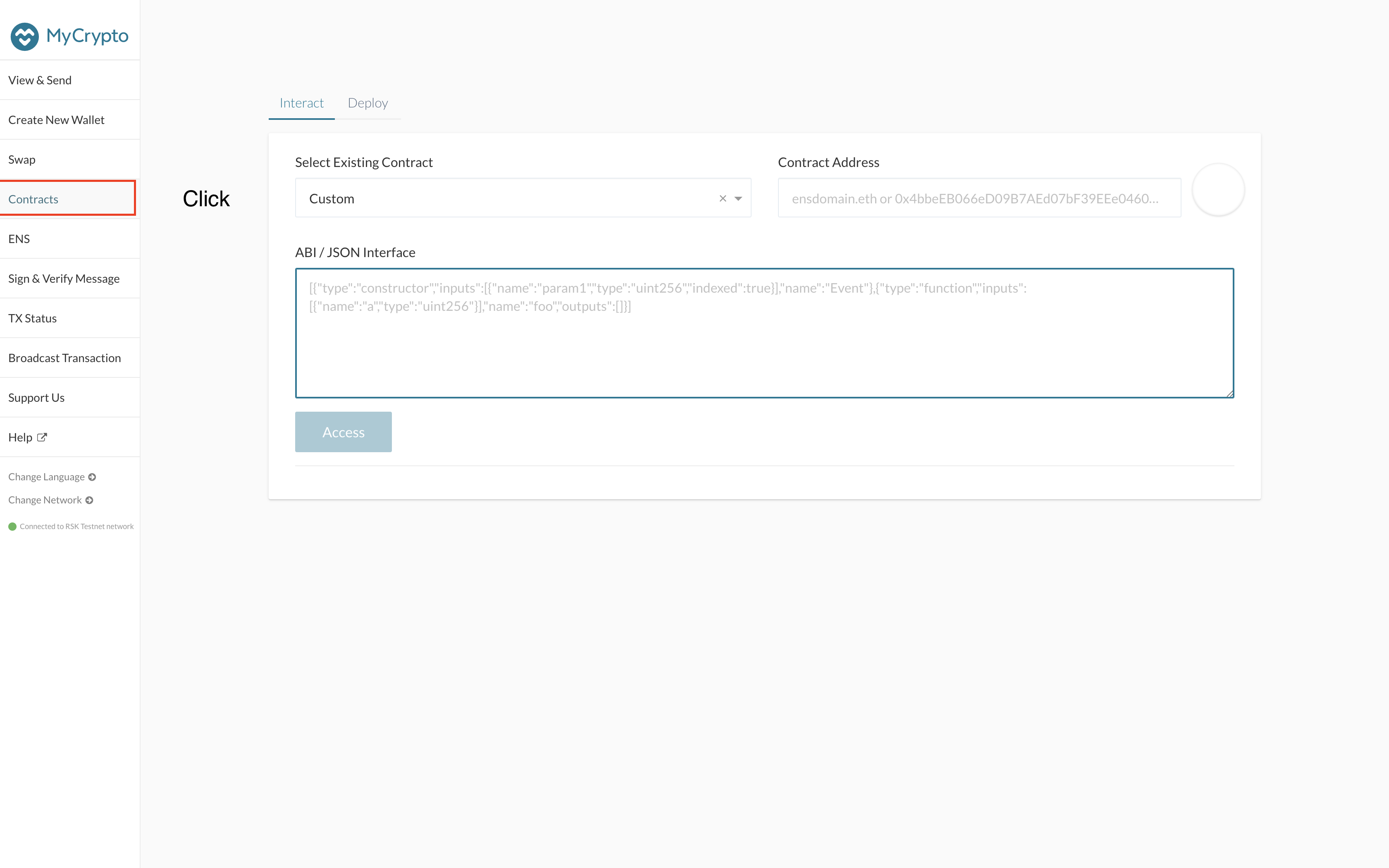
-
Enter contract address and provide an ABI, or select one of the existing contracts. Interact!