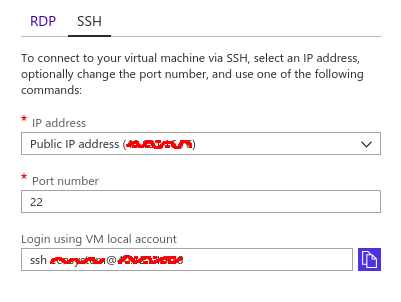RSK Documentation
- Quick Start
- The Stack
-
RSK Blockchain
- Node (RSKj)
- RBTC Token
- Architecture
- RSK Infrastructure Framework
- Develop
- Engage
- Roadmap
- Contribute
Setup node on Azure
Install RskJ Using Azure
Following the instructions below you will install and run the RSK node in Azure. By default, the node connects to MainNet. If you want to change the network read this section. If you want to change some configuration, please refer to our RSK node configuration section. Also you can enable RPC calls to interact with the node (by default it’s not enabled).
Install The Node Using Azure
- On Azure, create a resource.
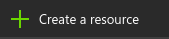
- Search for RSK, choose the node’s version and click Create.
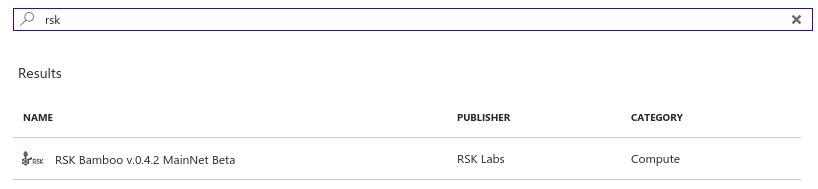
- You will see 4 steps after deploying the node:
- Basics: complete this step with your information. Choose a name for the node, user name, password, subscription and resource group.
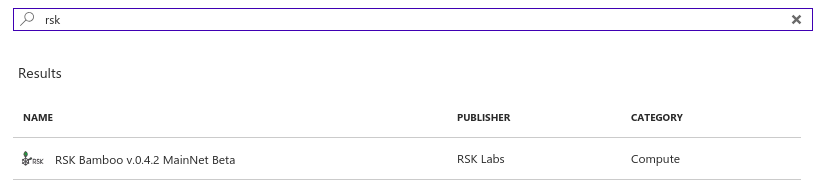
- Size: select your VM options. Check recommended minimum requirements.
- Settings: configure optional features.
- Summary: review the summary of what you have set and press Create. Wait for Azure to finish the deployment.
- Basics: complete this step with your information. Choose a name for the node, user name, password, subscription and resource group.
- Initialize RSK node configuration file settings (you can do it while switching network).
- Connect your computer to the node using bash.
- Edit configuration file using vi:
sudo service rsk stop cd /etc/rsk sudo vi <NETWORK>.conf - Replace
with the network you are using. If you have not switched it, by default it is MainNet. -
Restart RSK service:
sudo service rsk startThat’s all! You have your own node running on an Azure Service.
Enable RPC calls
- Enable 4444 port. That is the default RSK port for RPC calls.
Navigate to the virtual machine where you are runing RSK. Go to networking configuration.
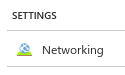 Add an inbound port rule with the following options:
Add an inbound port rule with the following options:
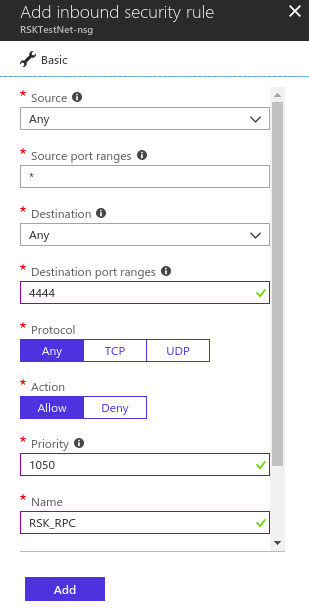
:exclamation: Important: this is a basic configuration that enables any call. Any other options can be added. At least you must maintain the destination to 4444.
You should get something like this:
-
Edit configuration file.
sudo service rsk stop
cd /etc/rsk
sudo vi <NETWORK>.conf
Replace <NETWORK> with the network you are using. If you have not switched, by default it’s MainNet.
Press i to enable insert mode. Edit the following values:
rpc.address = "0.0.0.0"rpc.host = ["AZURE_SERVICE_VM_IP"]. You can also addlocalhostand/or your node’sDNS.
Then press ESC to exit insertion and :wq to write changes and quit vi. Restart RSK service.
sudo service rsk start
If needed, change cors value.
- Test your connection.
curl -s -X POST -H "Content-Type:application/json" -d '{"jsonrpc":"2.0","method":"eth_blockNumber", "params":[],"id":666}' http://<YOUR_IP>:4444
Should return something like:
{"jsonrpc":"2.0","id":666,"result":"0x70d03"}
Connect your computer to the node using bash
In a terminal run:
ssh user@server
To get user and server navigate to RSK virtual machine and go to the Overview window. Open Connect option in the top left corner.

Copy and paste the text in Ḷogin using VM local account in the console